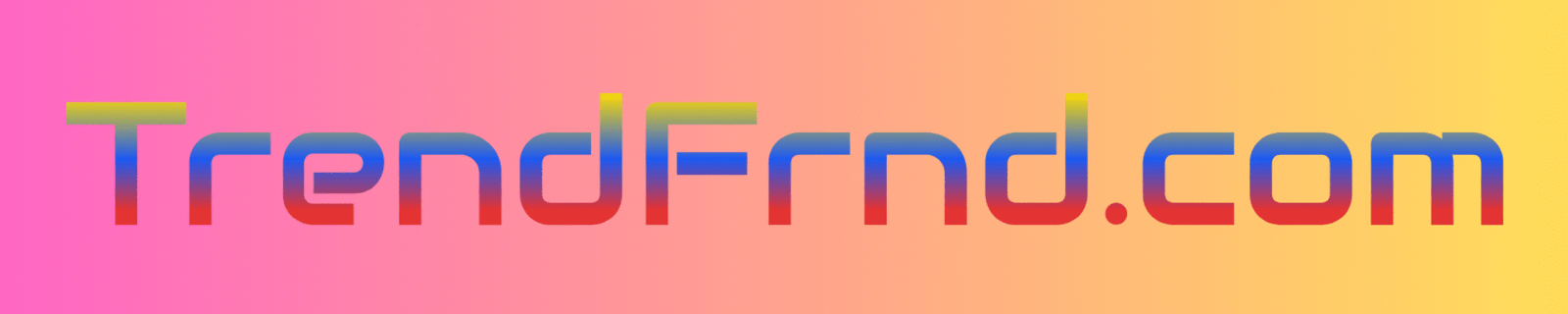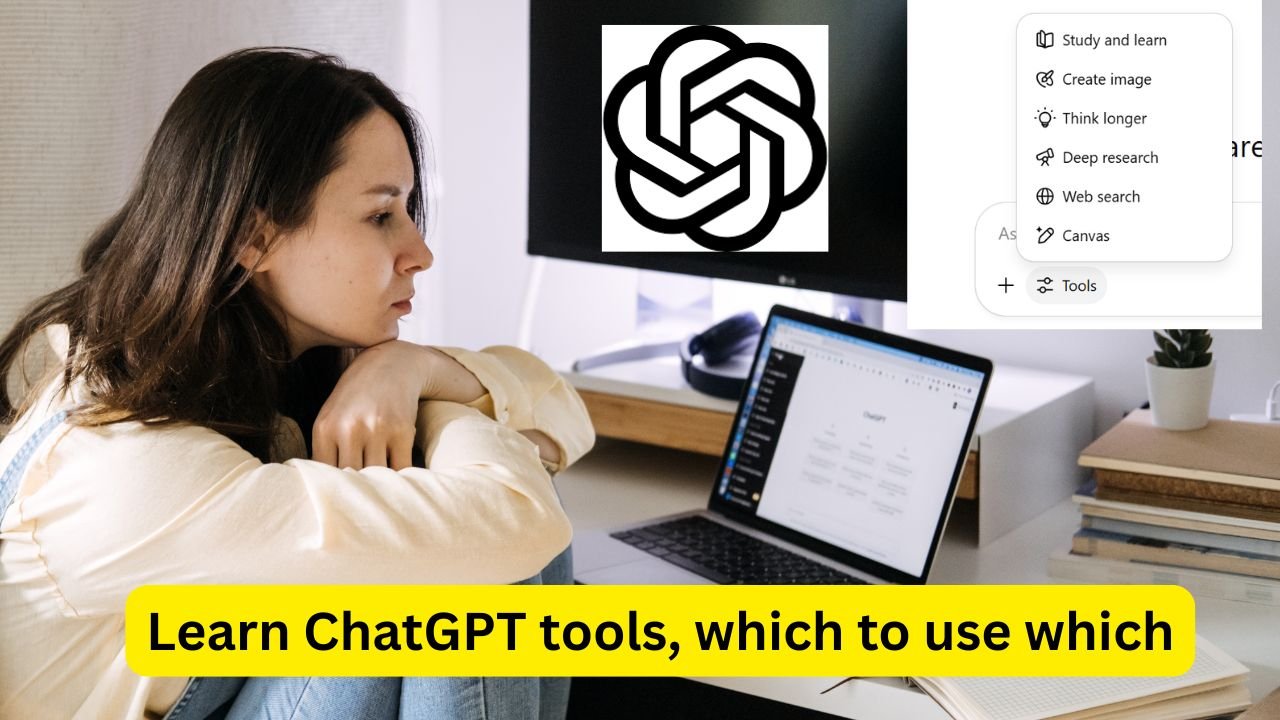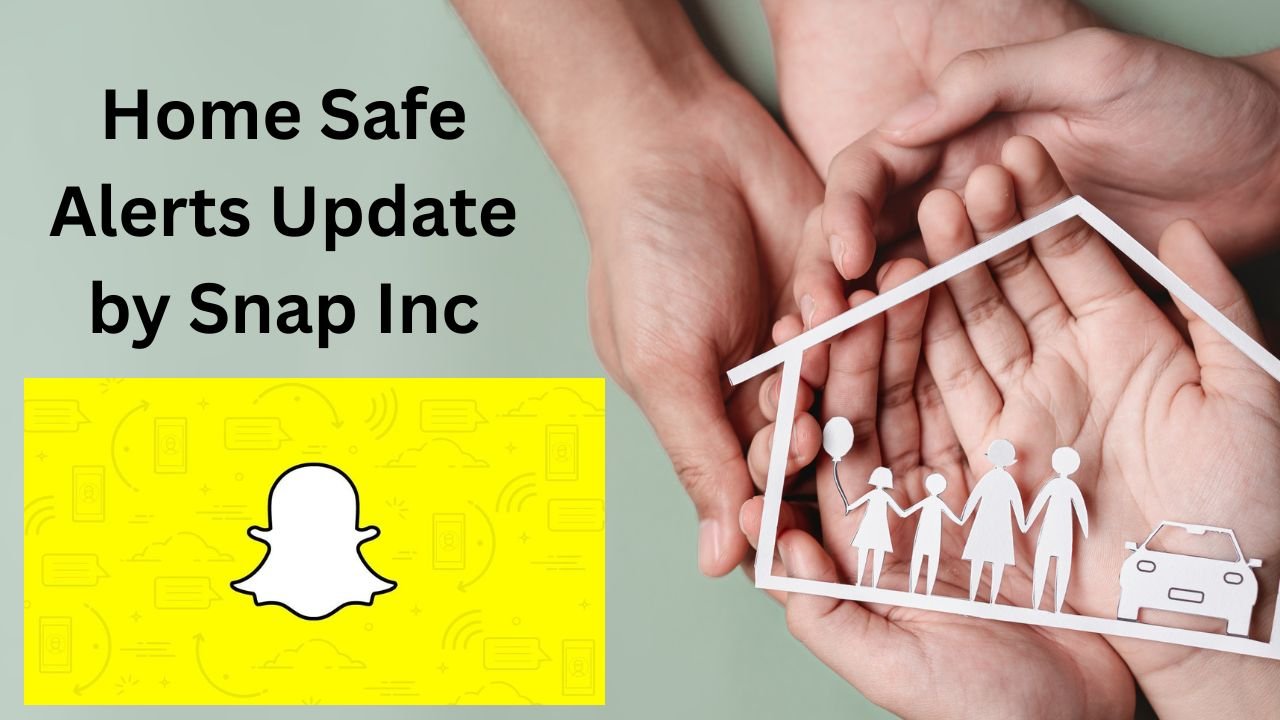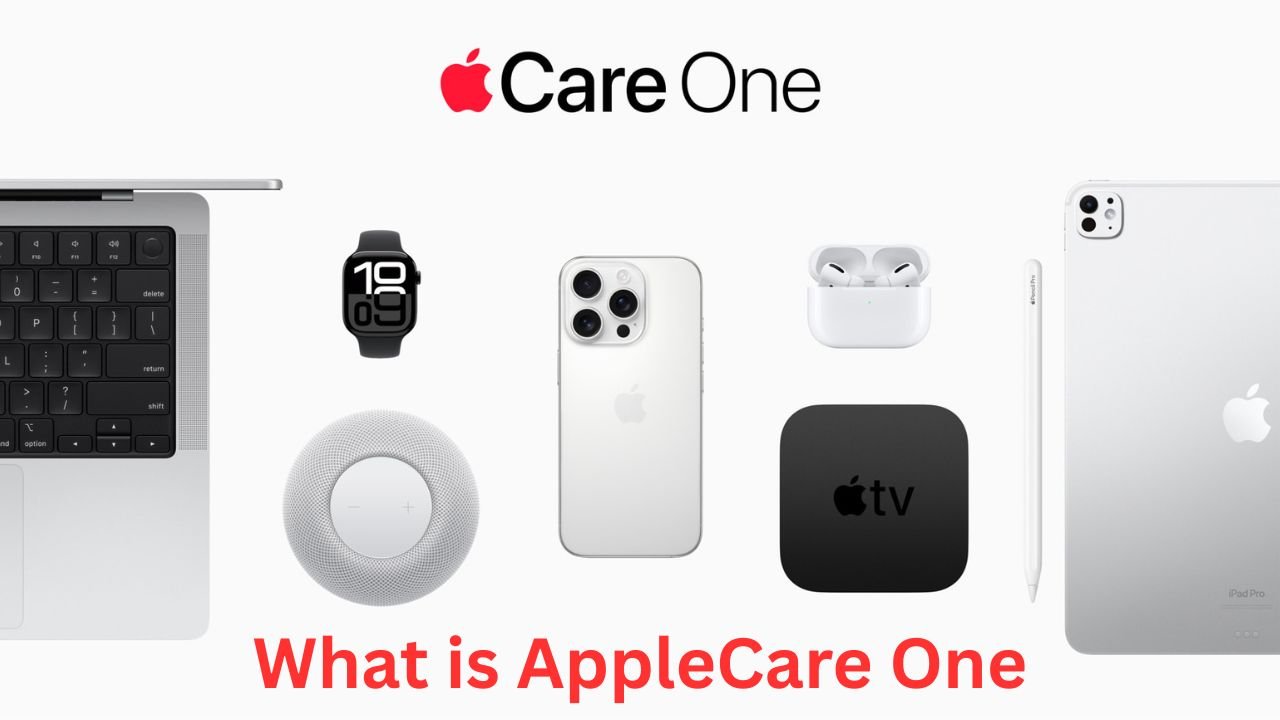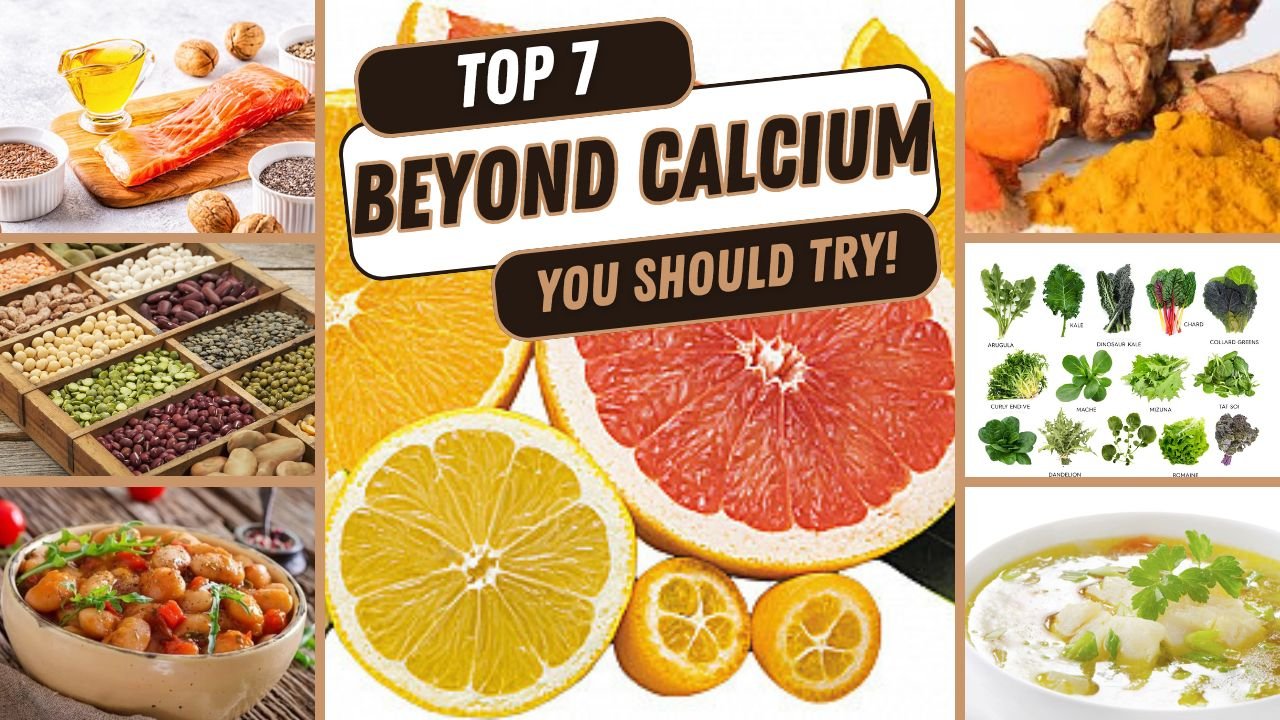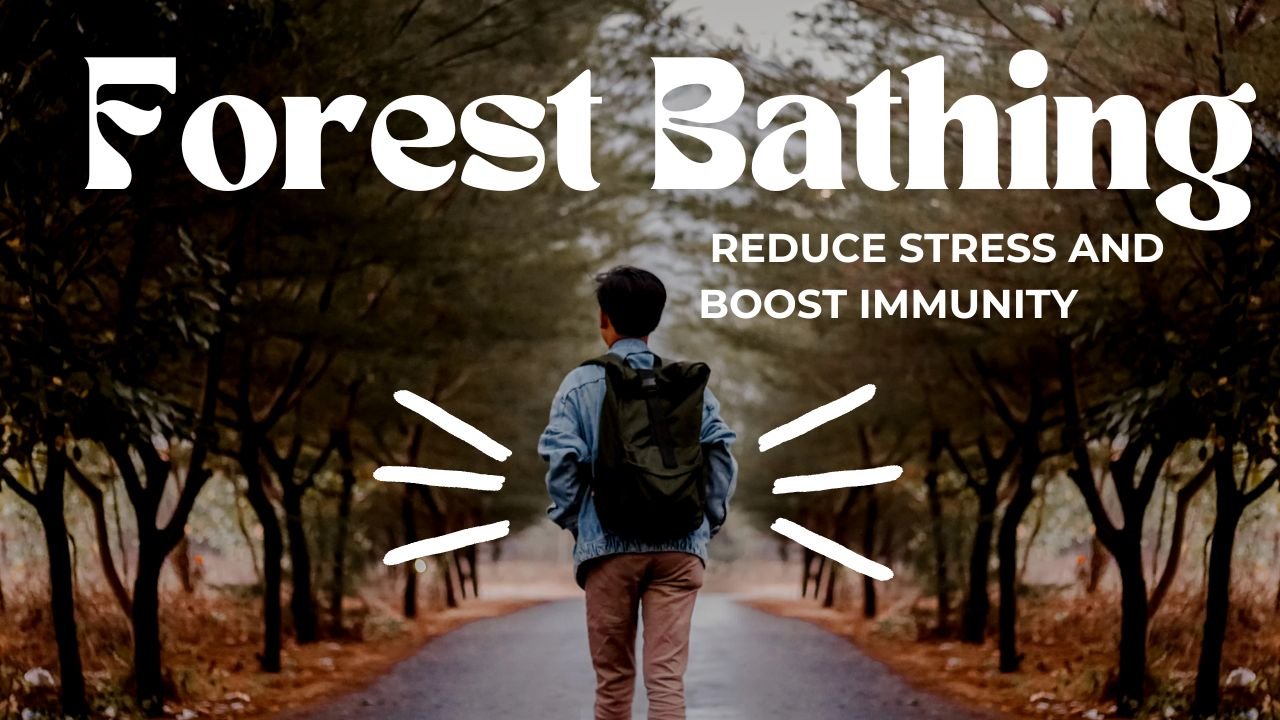🎯 Learn ChatGPT Tools Like “Study and Learn”, “Deep Research”, “Canvas” and More
Hey there! If you are new to ChatGPT, you may see tools named Study and Learn (Study Mode), Deep Research, Web Search, Create Image, Think Longer, and Canvas. Learn ChatGPT tools in this article and let me explain each tool in easy English and tell you when to use them. ChatGPT Tools explained below.
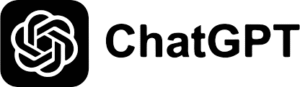
1. Study and Learn (Study Mode)
-
What it does: This tool turns ChatGPT into a friendly tutor. Instead of giving answers right away, it asks guiding questions and gives hints. It helps you learn step by step. It is built with help from teachers and experts.
-
When to use: Best when you want to understand a topic deeply—like math problems, homework tasks, or tough ideas. Use it when you want to learn, not just copy answers.
2. Deep Research
-
What it does: This tool is like a smart assistant that automatically searches the web for you. It collects information from many sources, checks facts, includes citations, and gives a full report. It can take 5–30 minutes.
-
When to use: Use this when you want a thorough and well-structured summary about a topic—research paper, business insight, or data-rich content. Great for reports or deep learning.
3. Web Search
-
What it does: A simple tool to find recent information online. ChatGPT gives you a short answer using live web results.
-
When to use: When you need quick facts, fresh news, or updating info. Perfect for “what’s new”, “today’s news”, or fast answers.
4. Think Longer Mode
-
What it does: This mode uses a slower, more careful reasoning model. ChatGPT spends more time thinking before answering. That gives more accurate and thoughtful replies. It’s similar to Microsoft Copilot’s “Think Deeper”.
-
When to use: For complex tasks—like planning, code debugging, strategic thinking, or decision support.
5. Create Image
-
What it does: ChatGPT can now generate an image for you using the GPT‑4o model (same as DALL·E). You just describe what you want, and it creates visuals.
-
When to use: Use it for creative visuals—blog cover images, concept sketches, icons, or any picture you need.
6. Canvas
-
What it does: Canvas is a special editing workspace built into ChatGPT (with GPT‑4o and o1). You and ChatGPT work side by side on a document or code. You see an editor, you can highlight text or code, ask ChatGPT to edit, expand, shorten, fix bugs, give feedback, and restore earlier versions.
-
When to use: Best when you want to write a longer article, code project, essay, or document that needs rewriting and refining. It makes collaboration and editing easy.
✅ Quick Comparison Table
| Tool | Purpose | When to Use |
|---|---|---|
| Study and Learn | Guided learning, Socratic tutoring | Learning math or difficult topics |
| Deep Research | Detailed, cited online research | Writing reports, essays, or deep projects |
| Web Search | Fast, current info from web | Looking for fresh facts or news |
| Think Longer | Careful, deep reasoning | Complex tasks, planning, coding |
| Create Image | AI-generated visuals | Need a picture or creative graphic |
| Canvas | Editing workspace with ChatGPT | Writing and revising long documents/code |
📘 When to Use Which Tool
-
Just want a quick answer or update? → Use Web Search.
-
Trying to really learn something? → Use Study and Learn.
-
Need a full research report? → Choose Deep Research.
-
Working on complex problem-solving? → Use Think Longer.
-
Need to make an image? → Use Create Image.
-
Writing or coding and want to edit together? → Switch to Canvas.
🤗 Final Thoughts
ChatGPT now gives you a toolbox to choose how you interact: learn, search, research, think, create images, or write and edit. Each tool helps in a different situation. Try them out—and pick the right one for what you need. This way ChatGPT feels helpful and human.
I hope this helps you pick the right tool easily. Let me know if you’d like examples or demo prompts!
Sources: Wikipedia
Read Also : Grok vs ChatGPT vs DeepSeek: Which AI Tool Should You Use